Experience the Fairmont Banff Springs in 180° VR shot on Canon’s RF5.2mm F2.8 L Dual Fisheye Lens (for mobile users, click this link to view the full VR video experience on the YouTube app)
|
Created for the historic Fairmont Banff Springs, this virtual reality experience allows you the opportunity to immerse yourself in the world-class resort and its unique experiences and amenities. Watch on your desktop, phone, or any other VR viewer. For an exclusive behind the scenes look at how BC production company, Inmist Studios made this immersive 180° experience, sign up below. |
|
“Being situated in beautiful Banff National Park, we often say that pictures don’t do this place justice. That’s why we were excited to use VR to showcase Fairmont Banff Springs and the surrounding area in an interactive and immersive way. VR allows our potential guests to not only see the resort but to really imagine themselves experiencing a stay at Fairmont Banff Springs.” - Fairmont Banff Springs |
Want to see how it’s made? Sign up to get a behind the scenes look and learn more about this product.
Complete the form below and we’ll let you know when updates and demo opportunities are available.
Software Solutions
Canon’s EOS VR Utility is a standalone software application (currently in development with availability and details to follow on or about early 2022). This paid subscription software (available with a free trial) converts the recorded dual fisheye image to equirectangular imagery. In addition to minor editing and trimming, you can also process and export your file to various resolutions and formats so they can be viewed in compatible Head Mount Displays (such as the Oculus Quest 2 or Pico G2) and other platforms.
For users of Adobe Premiere Pro, the EOS VR Plug-in is available (currently in development with availability and details to follow on or about early 2022). This paid subscription plug-in (available with a free trial) converts your files to equirectangular upon importing into your project. From there, you can use all the functions available to you within Adobe Premiere Pro including cutting, trimming, colour correction, exporting and more. This plug-in solution allows for working with your files without ever leaving Adobe Premiere Pro.
Learn Morekeyboard_arrow_right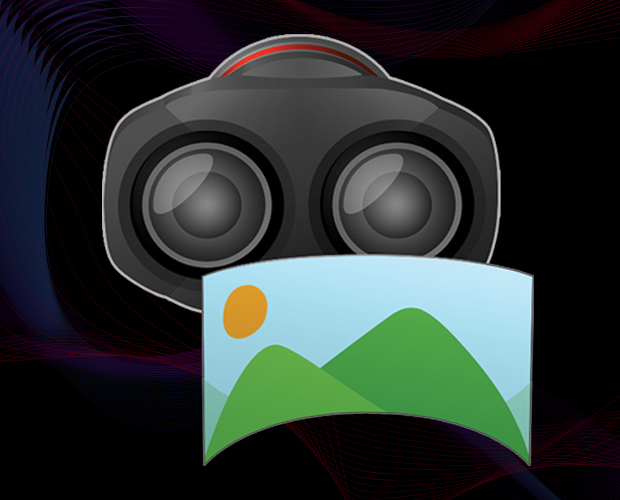
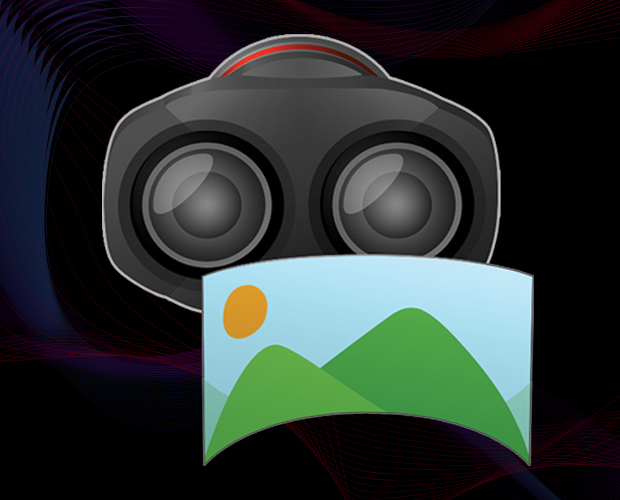
Software Solutions
Canon’s EOS VR Utility is a standalone software application (currently in development with availability and details to follow on or about early 2022). This paid subscription software (available with a free trial) converts the recorded dual fisheye image to equirectangular imagery. In addition to minor editing and trimming, you can also process and export your file to various resolutions and formats so they can be viewed in compatible Head Mount Displays (such as the Oculus Quest 2 or Pico G2) and other platforms.
For users of Adobe Premiere Pro, the EOS VR Plug-in is available (currently in development with availability and details to follow on or about early 2022). This paid subscription plug-in (available with a free trial) converts your files to equirectangular upon importing into your project. From there, you can use all the functions available to you within Adobe Premiere Pro including cutting, trimming, colour correction, exporting and more. This plug-in solution allows for working with your files without ever leaving Adobe Premiere Pro.
Learn Morekeyboard_arrow_rightFAQ
-
Why does the RF5.2mm F2.8 L Dual Fisheye lens have 2 lenses?
By being equipped with TWO separate optical systems, the RF5.2mm F2.8 L Dual Fisheye lens can capture two different images (Left and Right) onto a single image sensor. The 60mm spacing between these two optical systems provides a “side-by-side” stereoscopic image with similar parallax to human vision, producing a realistic, familiar, and comfortable stereoscopic image. When viewing the fully processed image in a compatible VR Head Mount Display, users can experience a 3D stereoscopic 180° VR immersion. It should be noted that Head Mount displays typically require a single image file that drives two screens in the headset (Left and Right eye pieces), so by having a side-by-side stereoscopic image captured on the single image sensor from the start it can help speed up workflow substantially versus the need to use custom camera rigs or multiple cameras.
-
Which Canon EOS cameras are compatible with the RF5.2mm F2.8 L Dual Fisheye lens?
Currently only an EOS R5 camera equipped with the upcoming Firmware Version 1.5.0 or later will be compatible with RF5.2mm F2.8 L Dual Fisheye.
-
What will my audience experience?
The RF5.2mm F2.8 L Dual Fisheye lens gives the EOS R5 camera the ability to capture an immersive stereoscopic 3D experience. With stereoscopic 3D 180° VR, a vivid environment can wrap around your viewer, allowing them to see beyond their initial field of view (resting position)— and when they move their head up, down, left, or right while wearing a compatible headset they can see a much wider total field of view captured by the lens. While other head mount displays may work, currently only Oculus Quest 2 and Pico G2 (in movie mode only) head mount displays are tested and compatible with files from EOS R5 camera and RF5.2mm F2.8 L Dual Fisheye lens.
The use of 2-dimensional devices such as monitors, tablets, smartphones and projectors will not render an image capable of being viewed in 3D as they are seen as “flat” images. The viewing experience in 2D can allow for scrolling around the VR image using your finger, pointer device or turning your device when using a smartphone or tablet.
-
What is the resolution per eye when viewing content?
When 8K DCI resolution (8192x4320) is selected in-camera, the recorded image per eye is approximately a diameter of 3684 pixels per lens image. After using an EOS VR Software solution to convert the image to equirectangular, the exported image can be output as one of the following 2:1 ratio resolutions: 8192x4096, 6144x3072, 5760x2880, or 4096x2048. At these output resolutions, the per eye diameter of each would be 4096x4096, 3072x3072, 2880x2880, and 2048x2048. Please note, the "viewed image" in headset is dependent on the resolution capability of that head mounted device.
-
Can I record video at resolutions other than 8K, using the lens and the EOS R5 camera?
Yes, it is possible. It is recommended to record files which are either 8K DCI or 4K DCI in resolution to achieve the widest frame possible.
-
Does the RF5.2mm F2.8 L Dual Fisheye lens have autofocus capability?
The RF5.2mm F2.8 L Dual Fisheye is a Manual Focus operation only lens. You can utilize the Focus band on the lens barrel to adjust the focus of both Left and Right optical systems simultaneously. It is recommended to focus for the left lens first. For situations when the left lens is sharp, but the right lens needs refinement, a separate Left-Right Focus Difference Dial is provided to adjust focus of the Right lens only, using the provided 1.5mm hexagon wrench.
-
What is the magic window and how do I use it?
The magic window that is seen inside of the image circle is a compositional aid to make you aware of the central resting position of your image and an approximate view of what your viewer sees first when wearing a head mounted display or watching VR content with a smartphone or computer. The approximate horizontal angle of view is 100°.
-
At what distance should I plan to place my subject to achieve the optimal stereoscopic effect?
For the best perception of depth, it is recommended that your subjects be within 1.64 feet – 4.92 feet from your camera. When shooting distant subjects such as a landscape, or an arena for example, a foreground element should be considered as a compositional element.
-
Can I handhold the camera and lens while shooting video?
Although it is possible to handhold the camera and lens, there are several things you should consider:
- When viewing content created using EOS VR System with a compatible head mounted display, camera shake, and certain movements can be very disorienting to the viewer.
- In-body Image Stabilizer is disabled when using this lens.
- This lens does not have built in Optical Image Stabilizer.
- A great starting point to keep the camera as still as possible to avoid camera shake is the use of a tripod. It is also recommended to extend the camera away from the tripod with the use of a horizonal center column system to avoid the lens from capturing the legs of the tripod as well.
-
What is a basic overview of the workflow, using Canon’s dedicated software?
While the use of Canon’s dedicated software is not a requirement, it is HIGHLY recommended for most VR creators. The basic workflow of the Canon VR system is:
- Capture your footage with a compatible camera , which is currently the EOS R5 camera with updated firmware version 1.5.0 or greater.
- For the highest image-quality utilizing 8K DCI 29.97p ALL-I with Canon Log, or Canon Log 3 enabled is recommended, however processing speeds will vary based on the user’s computing power. If faster processing speeds are desired, recording with a 4K DCI resolution video at IPB or IPB Light quality can be a solution to consider. Overall, depending on the nature of the content being filmed, there are situations where 59.94p may be desired and it is available at 4K DCI resolution. High-frame rate 119.88p video is also available at 4K DCI resolution however it should be noted that audio is not recorded with this framerate. Please note, HDR PQ is disabled with this lens.
- After recording, the files are brought into either the Canon EOS VR Utility application or into Adobe Premiere Pro with the Canon EOS VR Plug-in installed. Download of the Software and still image processing are free, but use of the Software to process movie clips exceeding 2:00 minutes in length requires a paid subscription.
- If using EOS VR Utility, choose if you are working with Stills or Movies then open the folder on your computer where your VR files are saved. After choosing a file, a corrected equirectangular image is displayed. You can now choose clip start and end points, adjust parallax and horizontal correction, apply a LUT, preview the conversion, as well as export the clip to multiple file types and if recording in 8K, the choice of various resolutions are available.
- If using the EOS VR Plug-in for Adobe Premiere, simply import the file into your project. The file will automatically convert to equirectangular. Then, drag it into your sequence. From here, you can edit and grade your timeline like any other video.
-
Can I shoot still images with the RF5.2mm F2.8 L Dual Fisheye lens?
Yes, at this time it is possible to process JPEG Still images with use of EOS VR Software solutions created by RF5.2mm F2.8 L Dual Fisheye lens and EOS R5 camera equipped with the upcoming Firmware Update 1.5.0 or later.
-
Can I record and process RAW video from Canon cameras, using the dedicated Canon software?
Shooting in RAW is possible, but EOS VR Plugin/ EOS VR Utility do not support RAW files.