With so many options available, picking the perfect printer can be an overwhelming task. Before you begin narrowing down your choices, ask yourself some getting-to-know-you questions. What do I want to print? Am I looking for something for just a home office? Do I need something to handle both spreadsheets and snapshots? Who in the family needs to print? Think about what you print, how much you print, what features you need and how much you are willing to spend over the long run. Understanding what makes one printer different from another will help you find the one that best meets your needs. Here are some things to consider when buying a home printer.
Laser or inkjet
The two main printing technologies are inkjet and laser. Which is best for you really comes down to the answer to this question: What will you be printing?
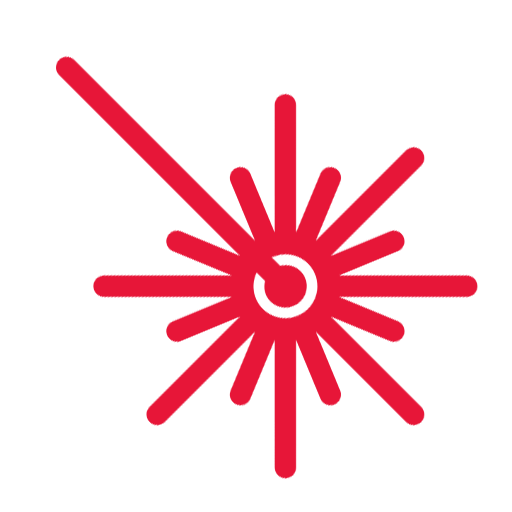
Laser Printers
Great for homes or home offices that print high volumes of text-heavy documents. They produce sharp text at high speeds. Designed for frequent use, they tend to have lower maintenance costs than their inkjet counterparts.
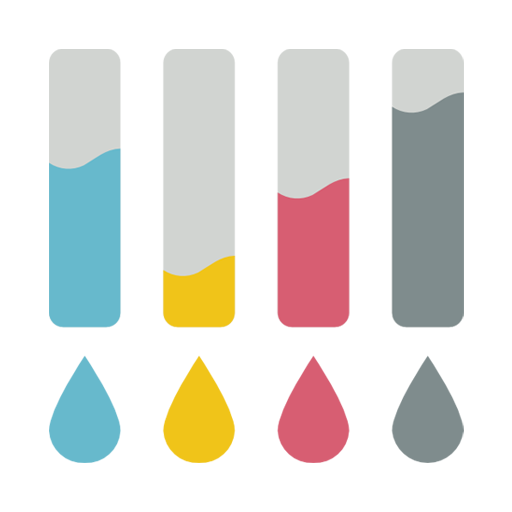
Inkjet Printers
Ideal for homes that will be printing a combination of photos, graphics and text – cards, brochures, scrapbook pages, school projects, etc. They are great for image-heavy documents. If you want to print high-resolution colour images, choose an inkjet device. Inkjets can also accommodate a wider variety of paper sizes and stocks. If device size is a consideration, inkjets generally take up less space than bulkier laser printers do.
Laser or inkjet
The two main printing technologies are inkjet and laser. Which is best for you really comes down to the answer to this question: What will you be printing?
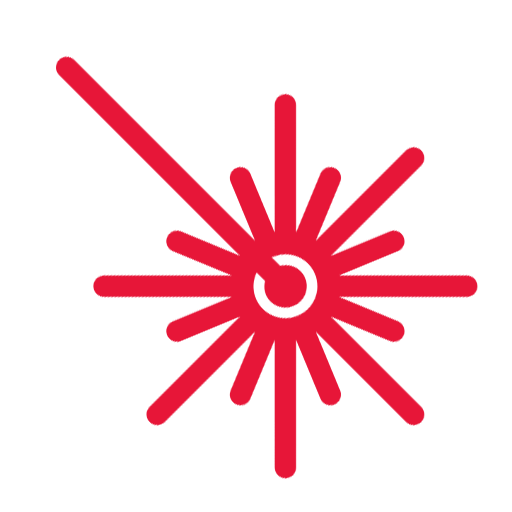
Laser Printers
Great for homes or home offices that print high volumes of text-heavy documents. They produce sharp text at high speeds. Designed for frequent use, they tend to have lower maintenance costs than their inkjet counterparts.
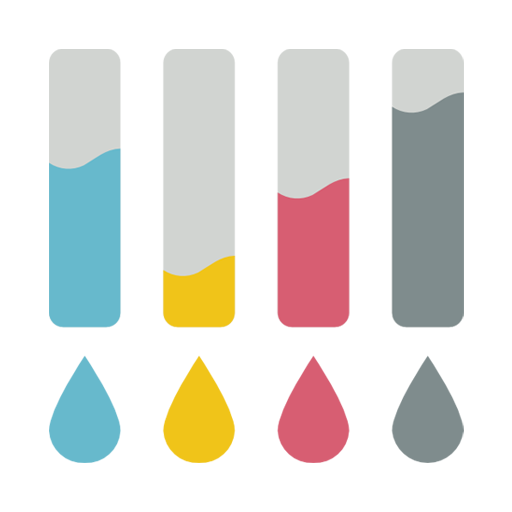
Inkjet Printers
Ideal for homes that will be printing a combination of photos, graphics and text – cards, brochures, scrapbook pages, school projects, etc. They are great for image-heavy documents. If you want to print high-resolution colour images, choose an inkjet device. Inkjets can also accommodate a wider variety of paper sizes and stocks. If device size is a consideration, inkjets generally take up less space than bulkier laser printers do.
Single function or all-in-one
Do you need your printer for just printing purposes, or will you need it for scanning and copying – maybe even faxing – as well? Single-function printers are exactly what the name suggests: their sole job is to print. Multifunction printers (MFPs) – or All-in-Ones (AIO), 3-in-1-, 4-in-1 – come with scanning and copying capabilities (and, in some cases, faxing). If you anticipate needing these capabilities down the road, it may be worth paying a little more up front for the increased functionality. One All-In-One is not only less expensive than individual devices but also takes up less space.
Cost
The true cost of a printer goes beyond what you pay to bring it home. It also includes the long-term operating costs, including replacement ink or toner cartridges. Inkjets are less expensive to unbox, but their ink cartridges yield fewer pages, meaning you will be buying replacements more often. Toner cartridges cost more than ink cartridges, but they can print considerably more pages before being replaced, making their cost-per-page more economical.
You can also find inkjet printers with higher-capacity ink tanks. The PIXMA G-Series MegaTank Refillable Ink Printers, for example, come with ink equivalent to 30 conventional ink cartridge sets. These types of printers do cost more up front – starting point is around $200 – but allow you to enjoy high-volume printing and copying without having to worry about replacing costly ink cartridges or wait for a new set of ink to be delivered.
In addition to the printer’s sticker price and cartridge replacements, also consider the cost of paper in your buying decision. Will you be printing on mostly plain white letter- or legal-size paper, or will you be printing on photo paper, textured paper and other specialty papers as well?
Connectivity
What types of connections you need depends on two factors: where you want to print from, and with what. Most printers now support Wi-Fi, allowing anyone to print from anywhere in the house. Wireless printing lets you print directly from a tablet or mobile device, as well as from any desktops on your network. Some models also offer Bluetooth connectivity, great for printing from local mobile devices.
Other forms of wireless printing include Google CloudPrint (print directly from any compatible Android or Windows device) and Apple AirPrint (print directly from any Apple iOS device). Both give you the ability to print from anywhere to the printer connected to your Wi-Fi network. Some printers now have Near-Field Communication (NFC) – simply tap to sync your smartphone or tablet with your printer.
All printers now have a USB port; more and more home printers also include Ethernet ports for easier network sharing. Many also have a memory card slot, allowing you to print without connecting to a computer.
Paper Handling
What sizes and types of paper do you want to print? The specs will lay out the page sizes the printer can output, as well as the media compatibility – that is, the types and thickness of paper it can handle. Laser models print only on standard-weight plain paper (legal and letter sizes), as well as things like envelopes and labels. Inkjet printers offer greater versatility – they can print on heavier specialty stocks like glossy photo paper, textured art paper, fabric and CD/DVD/Blu-ray discs. They can also accommodate a wider variety of paper sizes. Canon’s PIXMA series printers, for example, can handle everything from 3.5” x 3.5” squares to legal-size paper. Canon printers also feature dual paper feeding, which allows you to load two different paper sizes – for example, plain and photo paper – simultaneously, eliminating the need to swap out sheets for every print job. Both laser and inkjet printers typically have a paper capacity of at least 100 sheets of plain paper per tray.
Additional Features
Often a buying decision comes down to the little extras. You may find an interactive touchscreen panel makes it easier for you to operate your printer. An automatic document feeder (ADF) allows you to scan or copy multiple pages at once without manually feeding each page at a time. Another simplifying solution, auto duplex printing allows you to print on both sides of a sheet without manually flipping the paper – saving you time and paper costs, and decreasing your carbon footprint. A manual feeder makes it easier to print on specialty papers and envelopes. Some printers have a second tray to hold an alternative to A4 (letter) paper. Borderless printing is a useful feature when printing photos; ink is applied to the entire printing surface, eliminating the need to trim photos for framing or scrapbooking. A memory card slot allows you to print without a computer. An MFP with a flatbed scanner provides greater versatility for what you can scan.